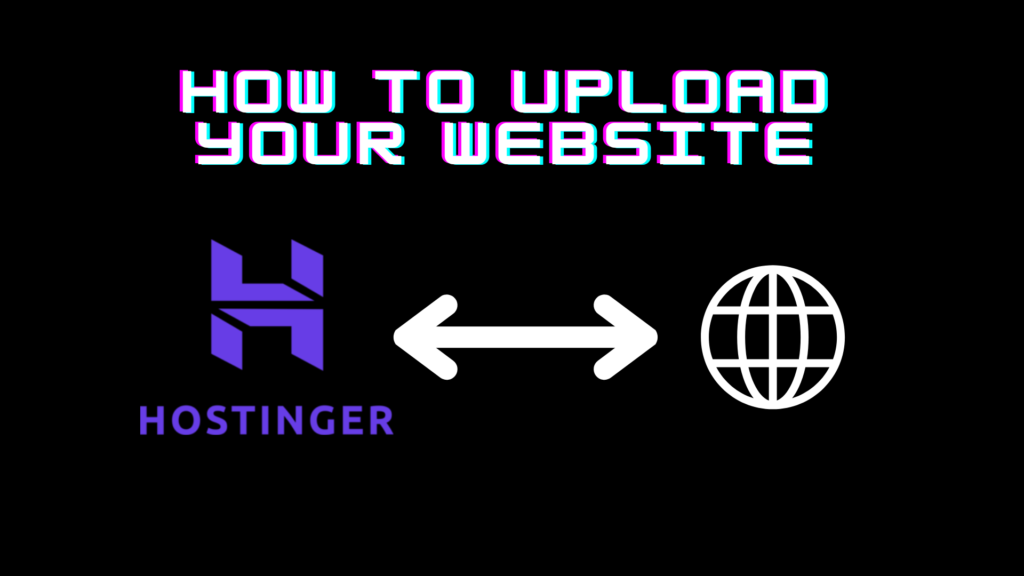1. Introduction to Hostinger’s Premium Hosting
Hostinger’s Premium Hosting plan offers a robust, cost-effective way to host your website, providing ample storage, fast load times, free SSL, and customer support to help your website thrive. By using Hostinger, you gain access to features like a free domain, unlimited bandwidth, and the ability to host multiple websites.
2. Preparing Your Website Files
Before uploading, ensure your website files are organized and ready to go. Here’s a quick checklist:
- HTML, CSS, JavaScript files: Verify that all files are properly linked and function as expected.
- Images and assets: Place images, videos, and other media files in a designated folder (e.g.,
/assetsor/images). - File organization: Make sure the
index.htmlorindex.phpfile is in the root folder, as this file is the default entry point.
3. Getting Started with Hostinger
If you haven’t signed up yet, you can do so through this link. Follow these steps:
- Create an Account: Go to Hostinger’s website and register for an account.
- Log In: Once registered, log in to access your Hostinger dashboard.
4. Setting Up Your Hosting Account
After logging in:
- Select Hosting: Choose “Premium Web Hosting” to activate your hosting account.
- Choose Plan Duration: Select the duration (1 month, 12 months, etc.) that fits your needs.
- Payment and Activation: Complete the payment to activate your Premium Hosting plan.
Once activated, your hosting account will be ready for use, and you can proceed to set up your website.
5. Domain Configuration
To make your website accessible, you need a domain. Hostinger’s Premium plan includes a free domain for the first year. If you already own a domain, you can link it here as well.
- Purchase or Connect a Domain:
- If you need a domain, select Free Domain or Domain Purchase and follow the prompts.
- If you already have a domain, you’ll need to update your domain’s DNS to point to Hostinger.
- Configure Domain Settings: After setting the domain, it may take up to 24 hours for DNS propagation. You’ll receive a notification once it’s live.
6. Uploading Website Files
Once the domain is set up, you’re ready to upload your website files. Hostinger provides two main methods:
Option 1: Upload via Hostinger’s File Manager
- Access File Manager: From your Hostinger dashboard, navigate to Hosting > Manage > File Manager.
- Open Public_html Folder: This folder is where all website files should be stored.
- Upload Files: Click Upload Files to add your website files. Ensure your main file (
index.htmlorindex.php) is at the root level withinpublic_html. - Organize Your Files: Ensure all necessary subfolders (like images or CSS) are included, and double-check links between files.
Option 2: Upload via FTP
- Get FTP Credentials: In your Hostinger dashboard, go to Hosting > Manage > FTP Accounts. Copy the FTP details provided.
- Set Up FTP Client: Open an FTP client like FileZilla or Cyberduck and enter your FTP details.
- Navigate to Public_html: Once connected, locate the
public_htmldirectory. - Upload Files: Drag and drop your website files from your computer to the
public_htmlfolder in FileZilla.
Tip: The FTP method is ideal for uploading larger files or entire site folders quickly.
7. Configuring Website Settings
Hostinger’s Premium Hosting allows you to optimize your website’s backend settings for faster loading and security.
- Set PHP Version: If your site uses PHP, go to Hosting > Manage > PHP Configuration to choose the latest version compatible with your code.
- Enable SSL: To secure your site, enable SSL by going to SSL/TLS in the dashboard and following the prompts. This will secure your website with HTTPS.
- Set Up Caching: Activate caching options for improved site speed. Hostinger provides an integrated cache feature in the control panel.
8. Testing Your Website
Before sharing your site with the world, test its performance and design:
- Preview Your Website: In the Hostinger dashboard, use the Preview option to view your website.
- Cross-Browser Testing: Check your site on different browsers (Chrome, Firefox, Safari, Edge) to ensure compatibility.
- Mobile Testing: Confirm that your website is responsive and works well on mobile devices.
Tip: Tools like Google’s Mobile-Friendly Test and GTmetrix can help analyze mobile performance and site speed.
9. Frequently Asked Questions (FAQs)
1. How long does it take for my website to be live after uploading?
For most users, it can take between a few minutes and an hour. However, if you’re linking a new domain, DNS propagation may take up to 24 hours.
2. Can I upload a WordPress site through Hostinger’s File Manager?
Yes, but Hostinger also offers a one-click WordPress installer, which may be simpler for WordPress users.
3. What if I experience issues with file uploads?
Check that your file paths are correctly configured and that the index.html file is in the public_html folder. Hostinger’s support team is also available 24/7.
4. Do I need an SSL certificate, and is it free?
Hostinger’s Premium Hosting plan includes a free SSL certificate, which is essential for securing your website and gaining user trust.
5. How do I update my website’s content after uploading it?
You can log back into File Manager or use your FTP client to upload updated files directly to the public_html folder.
10. Conclusion
Uploading your website to Hostinger’s Premium Hosting is a straightforward process that gives you control over your website’s performance, security, and accessibility. With ample storage and a free domain for the first year, Hostinger’s Premium Hosting plan provides all the essentials for a successful website launch.
Taking this step is an investment in your website’s growth, allowing you to expand your online presence and improve user experience.